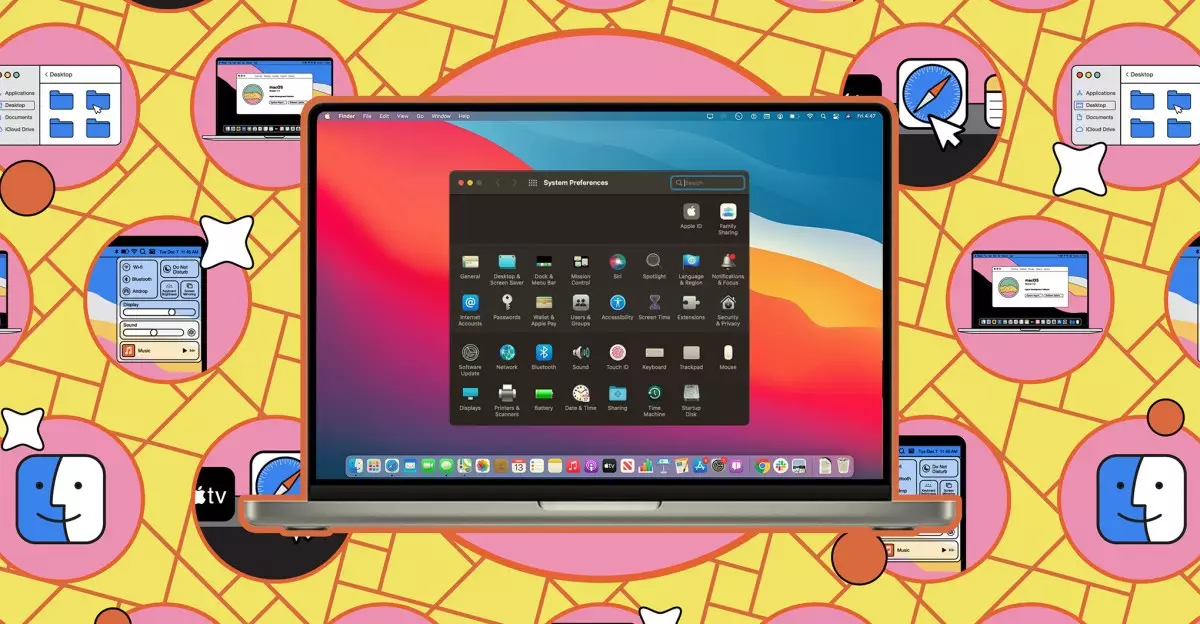In an era where digital information is frequently susceptible to unintended access, safeguarding one’s sensitive data has become paramount. When setting up a new Mac, users are advised to implement security measures such as password protection, Touch ID functionalities, or even leveraging an Apple Watch for authorization. Yet, the reality is that no system is impervious to potential breaches of privacy. Whether it’s your children borrowing your MacBook for gaming or wanting to showcase your travel memories to friends, there’s always a risk that someone might stumble upon files you wish to keep private. In this discourse, we shall explore various strategies to hide sensitive files and folders on macOS to ensure your personal data remains accessible only to you.
The simplest step you can take to conceal files is to use the functionalities integrated into macOS itself. Hidden files and folders can be created and viewed effortlessly. To unveil any files or folders previously set to hidden status, you can activate their visibility in Finder by pressing the keyboard shortcut Shift + Command + Period (.). This action will reveal the names of hidden files, albeit in a faded format.
For individuals looking to temporarily mask certain files or folders, renaming them with a period (.) at the beginning of their names serves as an effective trick. By first selecting the file or folder you wish to hide, click on its name to enter edit mode. Adding a period at the start and confirming the change will hide it from any casual browsing in Finder. However, this remains a relatively insecure method; anyone familiar with the shortcut can expose your hidden data.
To reverse these actions and make hidden items visible again, you can either rename the files or utilize the Terminal application for a swift approach. Terminal commands, like `chflags hidden`, provide a layer of control that some users may prefer over graphical options. However, this method is similarly vulnerable to anyone who knows the fundamental commands.
For those seeking a robust solution beyond the basic visibility toggles, encompassing security measures like password protection becomes essential. While the built-in methods are handy for casual use, they fall short regarding confidentiality. Enter third-party applications that can offer more comprehensive solutions.
One such application is Funter, which enhances the visibility and concealment of files through a user-friendly interface. While maintaining the functionalities of the Terminal and Finder shortcuts, Funter provides additional features such as file searches among hidden ones. This utility is a useful tool if you’ve forgotten the location of your private data. However, it remains fundamentally a visual aid rather than a security tool.
If the goal is true security, look no further than Encrypto, which provides the means to lock files behind password protection. The app is straightforward to utilize—simply launch it, drag your desired files or folders into the application, set a password, and encrypt them. The result is a secure, encrypted file that can be stored throughout your system without fear of accidental exposure. If someone finds this file without the password, they will not have access to its contents, making it an ideal choice for securely safeguarding sensitive data.
Mixing Techniques for Optimal Protection
For users seeking an extra layer of security, combining these methods can yield even greater peace of mind. For example, you might create an encrypted folder using Encrypto and then use Finder or Terminal to conceal that encrypted folder from general view. Even if someone locates this hidden package, they will be unable to access its contents without the associated password.
This layered defense strategy not only aims to hide sensitive files from casual visibility but also to secure them against determined intrusions. By frequently re-evaluating the methods and tools at your disposal and adjusting your approach as necessary, you can effectively maintain a secure digital environment.
In the end, the integrity of your private information rests in your hands. By understanding and utilizing the various features available on macOS—be they native options or third-party applications—you can ensure that your sensitive data remains shielded from the eyes of those who may inadvertently infringe on your privacy.