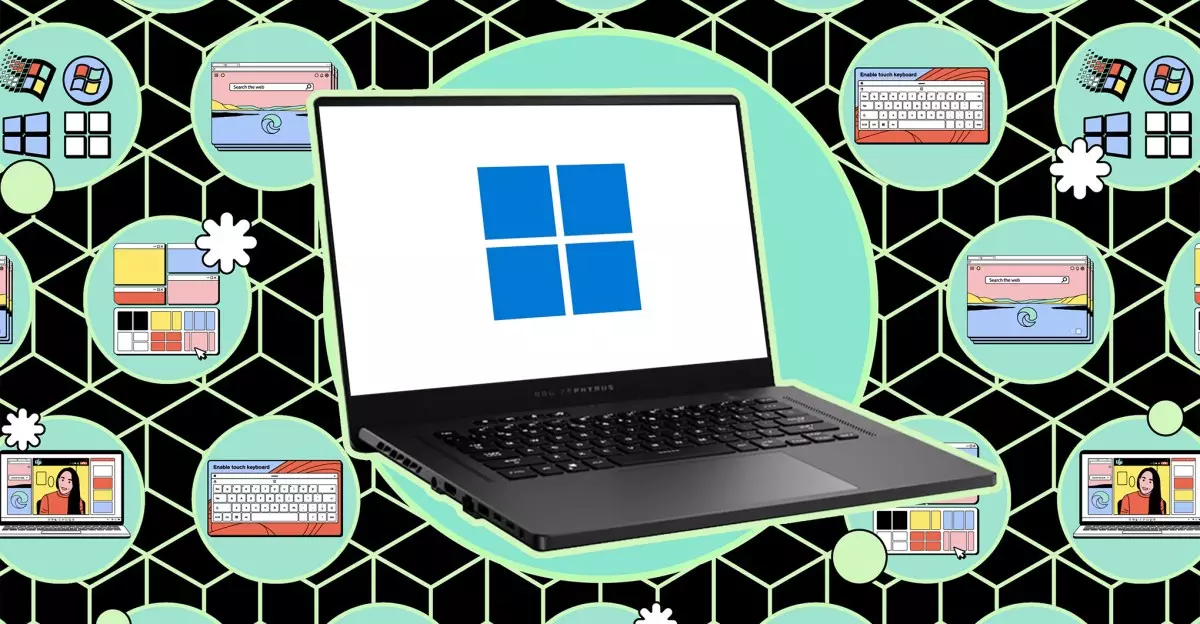In an age where digital privacy is more crucial than ever, safeguarding your sensitive information is paramount. Whether you are using your laptop in a public space like a coffee shop or sharing it with family members, there is always a risk of unauthorized access to your personal files. This article will delve into practical strategies for keeping your private data hidden from prying eyes, encompassing both built-in solutions and third-party applications.
It goes without saying that the information stored on your laptop can range from mundane to highly sensitive—financial records, personal correspondence, and everything in between. The accessibility of this data exposes it to a variety of threats, including theft and accidental exposure to others who might use your computer. Therefore, understanding how to effectively hide important files and folders is essential for maintaining personal privacy.
Windows operating systems come with several built-in functionalities that can help you conceal your private files. One simple method involves using the “Hidden” attribute within File Explorer. By assigning this attribute to specific files or folders, they will not be displayed during regular navigation unless the viewer changes their settings.
To hide your files, right-click on the file or folder, select ‘Properties’, and check the ‘Hidden’ box. However, this method is not foolproof. Anyone with a modicum of technical knowledge can easily adjust their File Explorer settings to display hidden files. This shows the importance of seeking more secure alternatives if you have particularly sensitive information at stake.
For those who require a higher level of security, third-party applications can significantly up the ante in keeping your data safe. Such tools often provide encryption and secure locking mechanisms to safeguard your information more effectively than the standard Windows options.
One of the most reputable tools available is Folder Lock, a versatile software solution that allows users to not just hide files but also securely lock them away. While Folder Lock offers both free and Pro versions, the free version’s features are sufficient for many users, providing 1GB of encrypted storage space for sensitive data.
Upon installation, users are prompted to choose a storage location for their locker; burying this deeper within subfolders rather than keeping it on the desktop can add an extra layer of obscurity. Importantly, the program does not display your locker in File Explorer while running in the background, making it invisible to anyone who might otherwise access your laptop.
Using Folder Lock is straightforward. To add files, simply drag them into the locker folder. Locked files can be easily accessed and manipulated like any other file; however, they remain hidden until you choose to unlock them. This functionality is complemented by a ‘Secrets’ feature, allowing for the safe storage of passwords and other sensitive information, as well as a ‘Safeguard’ feature for permanently deleting files.
The underlying security of Folder Lock is fortified by AES 256-bit encryption, meaning that your files are protected by some of the most advanced security protocols available. Additionally, users have the option to back their locker up to various cloud storage platforms, providing an auxiliary layer of defense against data loss or unauthorized access.
In today’s digital landscape, protecting your sensitive information is a fundamental responsibility. Whether you opt for basic tools built into Windows or invest in a robust third-party application like Folder Lock, the important thing is to take proactive measures to secure your data. Given the potential consequences of data breaches or unauthorized access, investing time and resources into effective data management is not just wise but essential for anyone who uses a computer in a shared or public environment. Remember, when it comes to privacy, it’s better to be safe than sorry.